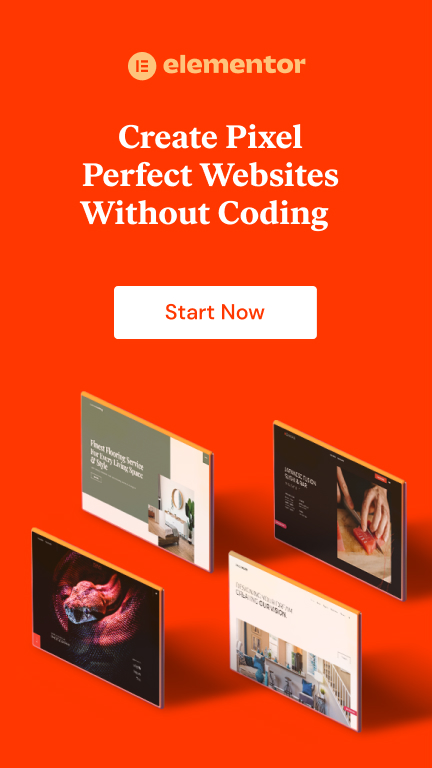by Amrinder | Jul 30, 2017 | Tips and Tricks, Wordpress |
Its been 5 years when i started my carrier as a full time freelancer. Since then i have been working on Upwork when it was previously known as Odesk as a WordPress Developer and Designer.
PROBLEM
When i started my freelance business i used to build websites using some premium themes or customizing them as required by the clients and i was good at that. The only problem i used to face was that when a client asks for a custom theme development, it was not like that i didn’t knew how to code custom theme, it was actually the time it used to take and if i increase my budget, most of the times client refuses to pay that much and so to move forward (due to lack of income sources) i have to accept that, i had no option 🙁
The average time for a custom theme with some complex functionality was around 1 to 2 months depending on various factors. So as i was building websites for some of my clients using some premium themes in much lesser time but those websites were not so complex to make my portfolio stand out.
SOLUTION
Then i came to know about a plugin called Wp types which is one of the component of Toolset. I was able to build custom post types in seconds, add taxonomies to it and also custom fields without any hassle and in a matter of mins. There were other components as well like Views, CRED forms, Maps, Layouts and Access and they all combine to make a really powerful tool. You can learn more about their components and how powerful they are by visiting their website at https://wp-types.com/home/toolset-components/
I was able to build complex websites in a week with advanced functionality and also the biggest thing about this Toolset is that you don’t need to know PHP to use it ( however i am proficient in PHP) but good for someone who is a beginner or who knows just wordpress. I was able to build some really good complex websites in less than a week so it was like i can build 4 complex websites which was 4 times more than what i was able to do earlier.
Let it be any type of website like classifieds/ listing, Ecommerce or Directory website and almost all other niches. Toolset also offers some API hooks and very good support system which helps if you are stuck. It did boosted my freelance business.
However, it was easy for me to understand Toolset much faster and efficiently because i knew inside out of wordpress custom coding and how things work and now been working with Toolset since last 3 years i am now an expert in it.
So, if you are looking forward to boost your freelance business and build complex websites in less than a week without compromising the quality, go for toolset.
Have any questions do email me at amrinder146@gmail.com anytime.
Cheers

by Amrinder | Jul 18, 2017 | Code Snippets, Woocommerce |
Hey there is always a question asked on many wordpress forums that how can we open a woocommerce product link in a new tab so that user can select other products as well rather than going back and forth again and again.
This is not an easy task to do for someone who is a designer and for a beginner wordpress developer or a client.
So i decided to come up with a solution using woocommerce hooks which is a standard way of doing any custom tweaks to woocommerce functionalities.
Lets get started.
You just need to open your functions.php file and paste the below snippet into it.
I have used woocommerce_template_loop_product_link_open hook to achieve this and added target=”_blank” in the anchor tag which opens a link in new tab.
/* Open Products in New Tab Woocommerce-DevelopingSense */
remove_action( 'woocommerce_before_shop_loop_item','woocommerce_template_loop_product_link_open', 10 );
add_action ( 'woocommerce_before_shop_loop_item', 'ami_function_open_new_tab', 10 );
function ami_function_open_new_tab() {
echo '<a target="_blank" href="' . get_the_permalink() . '" class="woocommerce-LoopProduct-link">';
}
This is a best way to do it rather than using jquery or javascript which bloats a website.
Thanks and if you need any assistance you can contact me here.
WHERE I AM HOSTING MY WEBSITE ? IT IS ON SITEGROUND…CHECK MY REVIEW HERE
Do leave your valuable comments.

by Amrinder | Apr 17, 2017 | Tips and Tricks, Wordpress |
Now a days, most of the web applications are being build using WordPress CMS. Being a freelancer, i have seen many people facing security issues in their wordpress websites. They often complain about their website been hacked or compromised and most of the time they think that it is due to WordPress.
I am a WordPress Developer since last 6 years and now i have seen WordPress improve with enhanced features and added security.
I assure you that WordPress is a secure CMS
I will outline you the the best 4 strategies which will secure your wordpress website, rather than going for multiple ways, if you follow these four methods it will do the work for you.
1. AVOID SHARED HOSTING :
This is the root cause, as shared hosting means you are sharing servers with other people and it is the easiest way to get infected by virus or malware from other people websites.
Solution : Go for DEDICATED Server if you can spend approx 250$ per month on hosting and your website has high traffic. However, if you don’t have too much traffic and are looking for a cheaper yet powerful solution, i with my personal experience recommend you to buy Siteground Hosting as they are one of the best shared hosting service providers and is also offering at fair price. They have firewalls setup and is thus more secure than other cheap shared hosting service providers.
2. USE STRONG PASSWORDS:
I have seen many people using “admin” as the username and a very simple phrase as a password which is easily hacked by automatic scripts. In a wordpress website, an admin has to make sure that the database password used in wp-config.php and password of an administrator has to be strong and alternatively there are many websites online which generates strong passwords and you can use them. Check this website for reference https://strongpasswordgenerator.com/
3. AVOID Using wp-admin / wp-login.php as url for admin logins
The default url for an admin login in wordpress websites is wp-admin or wp-login.php and all of the automated scripts use this url to get into the backends.
To reduce the number of attempts, we can change the admin login url to something else with the help of some plugins like WPS Hide Login and many more available in the wordpress repository.
4. Use SUCURI FIREWALL
The Sucuri Firewall is an innovative cloud-based Website Application Firewall (WAF) and Intrusion Prevention System (IPS) for protecting websites.
i) Distributed Denial of Service (DDoS) Protection
ii) Brute Force Prevention
iii) Stop Website Attacks and Hacks
iv) Malware Prevention
Increased Performance of Websites (Speeds up the website)
The Sucuri Firewall runs on a Globally Distributed Anycast Network (GDAN), built and managed by the Sucuri team. The GDAN configuration allows for high availability and redundancy in the event of any failures in the network. Sucuri currently manages six Points of Presence (PoP)
If you want to get your website protected, contact us here.
Comments will be appreciated.

by Amrinder | Feb 19, 2017 | Code Snippets, Development, Wordpress |
This is a very common issue which happens when WordPress was not successfully updated. If this happens, then the admin is not able to log into wordpress dashboard as it redirects to this url Problem Solved: upgrade.php?_wp_http_referer=%2Fwp-admin%2F .
Below are simple steps to fix this issue in 2 minutes.
- Open File manager through hosting account or using FTP.
- Go to the wordpress installation directory and under wp-content folder, rename plugins folder to plugins123.
- Then go to your website url and write /wp-admin after the url.
You will see the dialog as below:

Click on UPDATE WordPress Database and the problem will be solved.
Cheers and comment for any issues.

by Amrinder | Feb 13, 2017 | Development, Tips and Tricks, Wordpress |
Recently, while i was working for one of my clients website, there was an issue which i saw in the Jetpack Advance Widget called Social Media Icons.
The issue was that jetpack developers has hardcoded www.linkedin.com/in in the code and due to this if any company url doesn’t have /in in their linkedin profile, it was resulting in wrong links. Like for example my clients linkedin official link was https://www.linkedin.com/company/vane-airport/ but when i was entering username, due to hardcoded code it was coming out as https://www.linkedin.com/in/company/vane-airport/ and was a big issue.
So, in order to fix this, open jetpack using any file editor and then look into directory widgets which is located at
\jetpack\modules\widgets
and under widgets open the file called social-media-icons.php and on line 70 remove /in and save the file.
$this->services = array(
'facebook' => array( 'Facebook', 'https://www.facebook.com/%s/' ),
'twitter' => array( 'Twitter', 'https://twitter.com/%s/' ),
'instagram' => array( 'Instagram', 'https://instagram.com/%s/' ),
'pinterest' => array( 'Pinterest', 'https://www.pinterest.com/%s/' ),
'linkedin' => array( 'LinkedIn', 'https://www.linkedin.com/in/%s/' ),
'github' => array( 'GitHub', 'https://github.com/%s/' ),
'youtube' => array( 'YouTube', 'https://www.youtube.com/%s/' ),
'vimeo' => array( 'Vimeo', 'https://vimeo.com/%s/' ),
'googleplus' => array( 'Google+', 'https://plus.google.com/u/0/%s/' ),
'flickr' => array( 'Flickr', 'https://www.flickr.com/photos/%s/' ),
'wordpress' => array( 'WordPress.org', 'https://profiles.wordpress.org/%s/' ),
'twitch' => array( 'Twitch', 'https://www.twitch.tv/%s/' ),
'tumblr' => array( 'Tumblr', 'https://%s.tumblr.com' ),
);
This will fix the issue.
Cheers
Page 3 of 6«12345...»Last »